How to configure ICOM, ENET, K+DCAN cable? What’s the difference? Here, BMW ICOM cable config manual:
Part 1: BMW ICOM configuration manual
Part 2: ENET cable configuration manual
Part 3: K+DCAN USB cable configuration manual
Part 1: BMW ICOM configuration manual
1 Install patched Ediabas 7.3 from the loader menu and reboot your computer
2 Set up your Ethernet adapter as shown below
3 Disable your antivirus, firewall and turn off WIFI
4 Connect ICOM to car and PC. Wait for a minute or two
5 On loader main screen, click on the relevant brand button for your car/motorcycle. ISTA-P will now launch
6 Select your ICOM in connection manager
Part 2: BMW ENET cable configuration manual
1 Install patched Ediabas 7.3 from the loader menu and reboot your computer
2 Set up your Ethernet adapter as shown below
3 Disable your antivirus, firewall and turn off WIFI
4 Connect ENET cable to car and PC. Turn on ignition and wait for a minute or two.
5 Click on the “ENET ICOM emulator button”. ZGW search will open
6 Enter your car’s ZGW IP and click on “Continue”. Then wait for emulator running notifications to appear
7 On loader main screen, click on the relevant brand button for your car. ISTA-P will now launch
8 Select ENET in connection manager
Note: when ISTA/P asks for ignition ON/OFF during programming use the K15 controls located in the notification area of the taskbar (or the Hotkeys). This must be done in conjunction with the actual car ignition. Default setting is “ON
Part 3: BMW INPA K+DCAN USB cable configuration manual
1 Install patched Ediabas 7.3 from the loader menu and reboot your computer
2 Install your K+DCAN cable and set COM port to COM9. Set latency timer to 1. Reboot your computer
3 Run K+DCAN network configuration tool from the loader menu (may take up to 30 seconds to complete)
Then check in network connections that the USB network connection has appeared
Note: if the network config tool does not work correctly, use the procedure below (mainly applies to non-English systems)
a- Rename the newly created adapter to USB and disable
b- Right click on USB->properties. Select Internet Protocol Version 4 (TCP/IPv4)>properties
c- Manually change IP to 169.254.0.8 and subnet mask to 255.255.0.0>ok>close
4 Disable your antivirus, firewall and turn off WIFI
5 Plug in your K+DCAN cable to car and PC.
6 Click on the “K+DCAN ICOM emulator button”. Then wait for emulator running notifications to appear
7 On loader main screen, click on the relevant brand button for your car. ISTA-P will now launch
8 Select K+DCAN in connection manager
Note: when ISTA/P asks for ignition ON/OFF during programming use the K15 controls located in the notification area of the taskbar (or the Hotkeys). This must be done in conjunction with the actual car ignition. Default setting is “ON”.
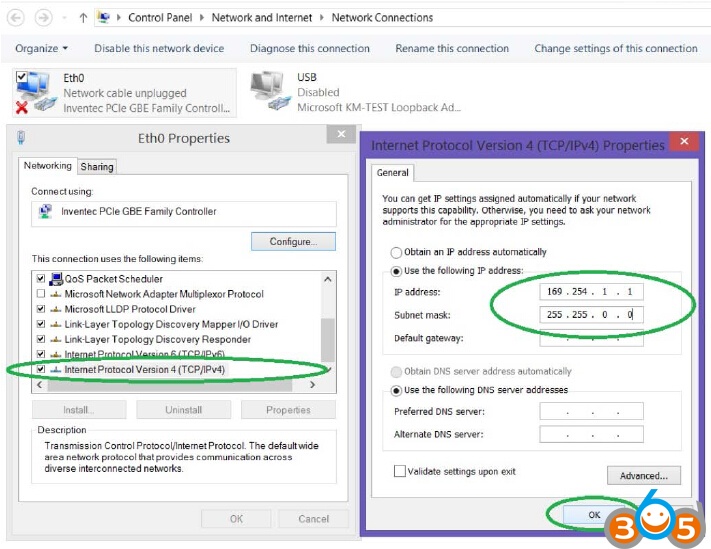
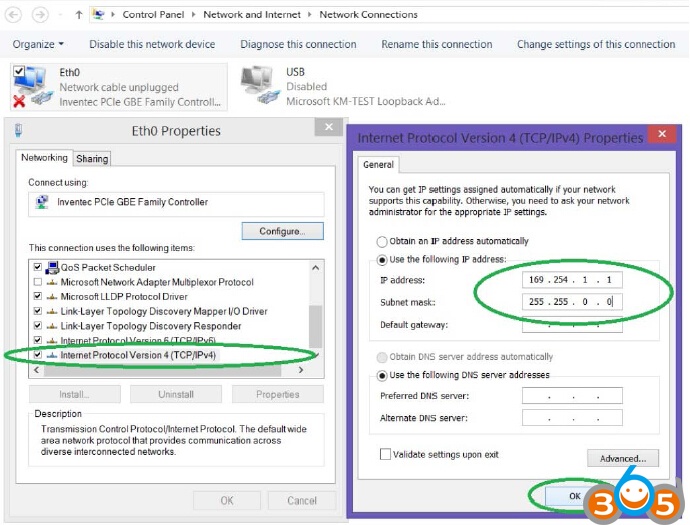
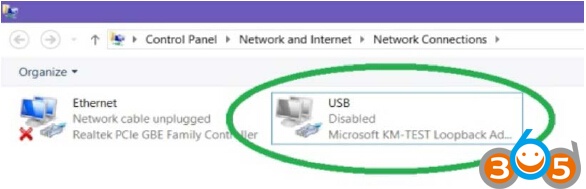
No comments:
Post a Comment