Original Fcar FVCI Passthru J2534 VCI Diagnosis, Reflash and Programming Tool works same function as Autel MaxiSys Pro MS908P. It supports J2534 protocol, and it will support other protocol for free later. In addition, the FVCI J2534 VCI supports multiply communication manner of DOIP protocol, and it can set up Ethernet(tx_+, tx_-, rx_+, rx_-) and active line to any pin number of OBD2 except for ground pins and power pin.
Fcar FVCI Passthru specification:
| Hardware function | |
| J2534 | ISO15765 |
| ISO14230 | |
| ISO9141 | |
| ISO14230 | |
| J1850 | |
| SCI | |
| Single wire CAN | |
| DOIP | Ethernet port convert to OBD2 |
| Local area network of FVCI convert to OBD2 | |
| Program voltage port | 5v-20v |
| Ethernet port | 1. Ethernet port to ODB2 interface for DOIP |
| 2. Ethernet port to local area network of FVCI | |
| Analog input | 15 pins analog input |
| Vehicle port | 26 pins port communicate to vehicle |
| Update pin | Use for update firmware of FVCI |
| DC | 12v power supply |
Fcar FVCI support function
Diagnose function
TOYOTA Techstream
HONDA HDS
Volkswagen ODIS
VOVOL VIDA
GM GDS
BMW ISTA
JARGUR LANDROVER JLR SDD
HONDA HDS
Volkswagen ODIS
VOVOL VIDA
GM GDS
BMW ISTA
JARGUR LANDROVER JLR SDD
Reprogramming
Acura, Honda
Audi
BMW
Chrysler, Dodge, Jeep, Eagle, Plymouth
Ford, Lincoln, Mercury
GM
Hyundai
Infiniti
Isuzu
Jaguar
Kia
Land Rover
Lexus
Mazda
Mercedes-Benz
Mini
Mitsubishi
Nissan
Porsche
Subaru
Suzuki
Toyota, Scion
Volkswagen
Volvo
Audi
BMW
Chrysler, Dodge, Jeep, Eagle, Plymouth
Ford, Lincoln, Mercury
GM
Hyundai
Infiniti
Isuzu
Jaguar
Kia
Land Rover
Lexus
Mazda
Mercedes-Benz
Mini
Mitsubishi
Nissan
Porsche
Subaru
Suzuki
Toyota, Scion
Volkswagen
Volvo
How to install/set up Fcar FVCI J2534 software?
OEM official website : www.fcar.com
1. Software setup
The FVCI tool package is in the CD, or it can download from www.fcar.com.
1) Double click FVCI_Setup.exe.
2) Click “Next” button.
3) Go on click “Next” button
4)Click “finish” button. The software setup done.
2. Install .net framework4.0
1)Click ”Microsoft.NET”.
2) Accept license terms and click on Install
3. USB driver install
1) FVCI connect to power, then the device working.
2)Connect USB line to computer.
3) Click “Start”
4) Click “control panel”.
5) Change the view to small icon in the top right corner.
6) Find “Device manager”.
7) And you will find “FVCI” label. (The USB must be connected to the computer.)
8) Right click ”FVCI”, and click “Update Driver Software”.
9)Click “Browse my computer for driver ”.
10)Click “Browse”, and input the driver path of USB driver package.
11) Click ”OK”, then click”next”.
12) If there is a windows security popup, Click “Install this driver software anyway”.
13) If following information displays, it means install successful.
14) Check the “device manager”, if you see below figure, it means FVCI has been connected to the computer.
15) Start running software.
How to Update Fcar FVCI J2534 Passthru Software & Firmware?
1. Click “FVCI” icon on the desktop. Note: The computer must be connected to internet.

2. Click “Read Version” can read FVCI software and hardware version.
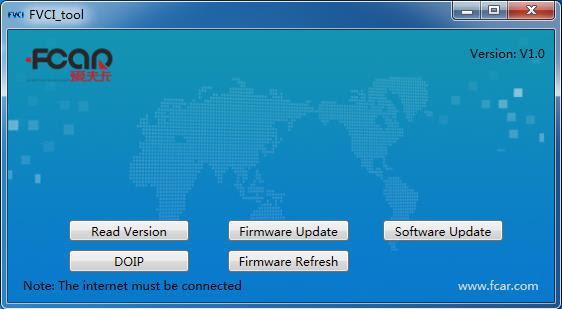
3. Click “Firmware Update” can update the hardware.
4. Click “Software Update” can update the software.
5. Click”DOIP”, then click “Enter DOIP mode”, the FVCI will enter the situation of Ethernet convert to OBD2 of DOIP.
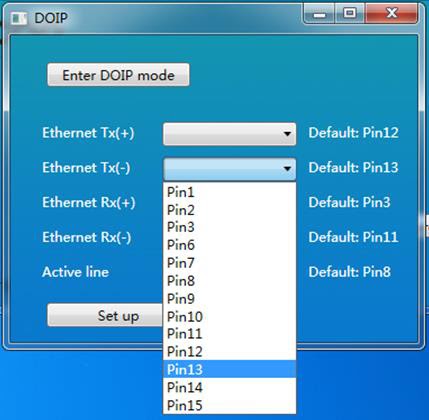
6. Click ”Firmware Refresh” when you operate“firmware update” error.

2. Click “Read Version” can read FVCI software and hardware version.
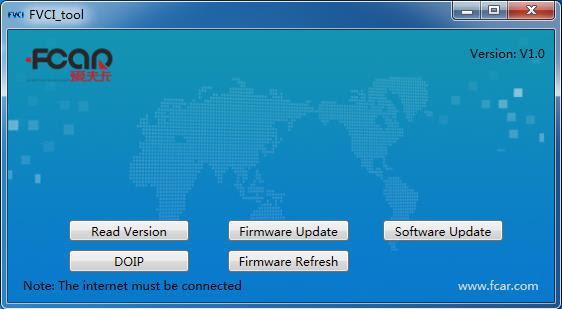
3. Click “Firmware Update” can update the hardware.
4. Click “Software Update” can update the software.
5. Click”DOIP”, then click “Enter DOIP mode”, the FVCI will enter the situation of Ethernet convert to OBD2 of DOIP.
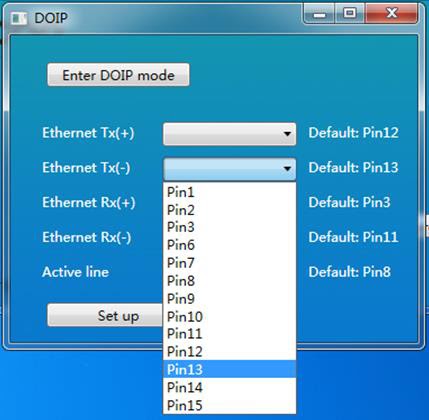
6. Click ”Firmware Refresh” when you operate“firmware update” error.

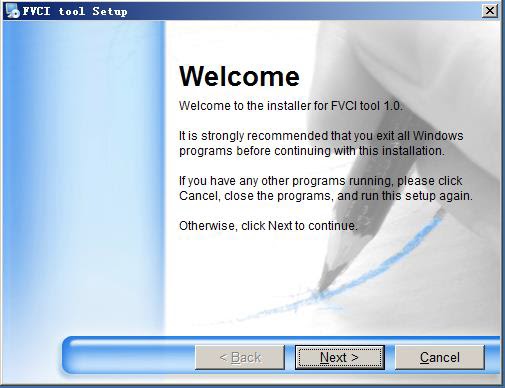












No comments:
Post a Comment