Official website: www.fcar.com
1. Click “FVCI” icon on the desktop. Note: The computer must be connected to internet.
2. Click “Read Version” can read FVCI software and hardware version.
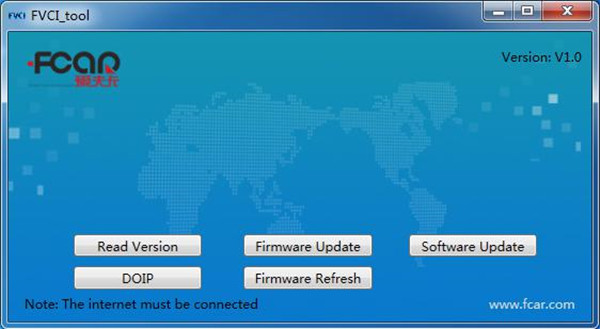
3. Click “Firmware Update” can update the hardware.
4. Click “Software Update” can update the software.
5. Click”DOIP”, then click “Enter DOIP mode”, the FVCI will enter the situation of Ethernet convert to OBD2 of DOIP.
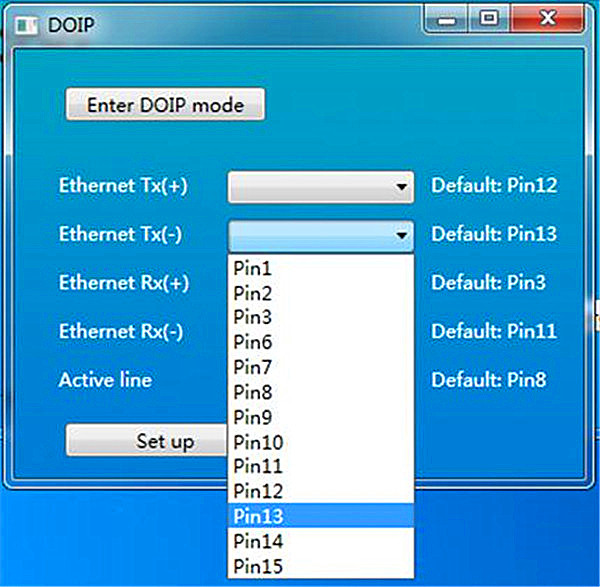
6. Click ”Firmware Refresh” when you operate“firmware update” error.
Update Tips:
1) Please enable internet connection before upgrade
2) The firmware version and software version must be the newest version meanwhile. Otherwise the device will appear some error.
3) If you use “Firmware update” failed, you can use “Firmware refresh”.
1. Click “FVCI” icon on the desktop. Note: The computer must be connected to internet.
2. Click “Read Version” can read FVCI software and hardware version.
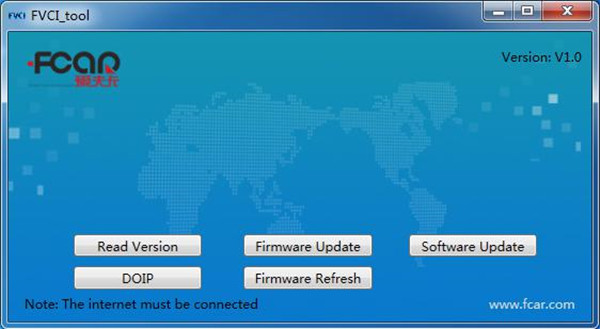
3. Click “Firmware Update” can update the hardware.
4. Click “Software Update” can update the software.
5. Click”DOIP”, then click “Enter DOIP mode”, the FVCI will enter the situation of Ethernet convert to OBD2 of DOIP.
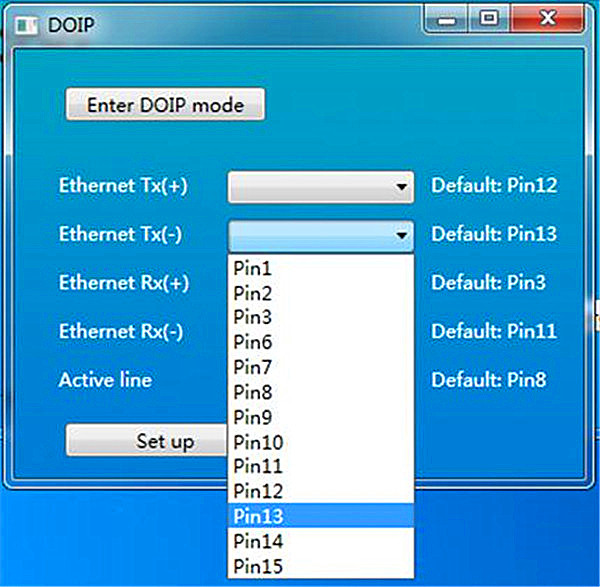
6. Click ”Firmware Refresh” when you operate“firmware update” error.
Update Tips:
1) Please enable internet connection before upgrade
2) The firmware version and software version must be the newest version meanwhile. Otherwise the device will appear some error.
3) If you use “Firmware update” failed, you can use “Firmware refresh”.
No comments:
Post a Comment